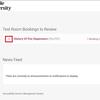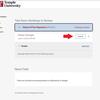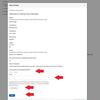Instructor Pending Exam Approval Instructions
Below are instructions on how to approve a test room booking on MyDRS. If you need assistance regarding testing, please email drstest@temple.edu.
Step 1:
Login to MyDRS (temple-accommodate.symplicity.com/faculty). In the center of the home screen, there is a section called “Test Room Bookings to Review.” If a course section has a student booking, it will appear on this screen.
Click the arrow next to the course section which will open a drop-down menu with the name of each student who has booked an exam.